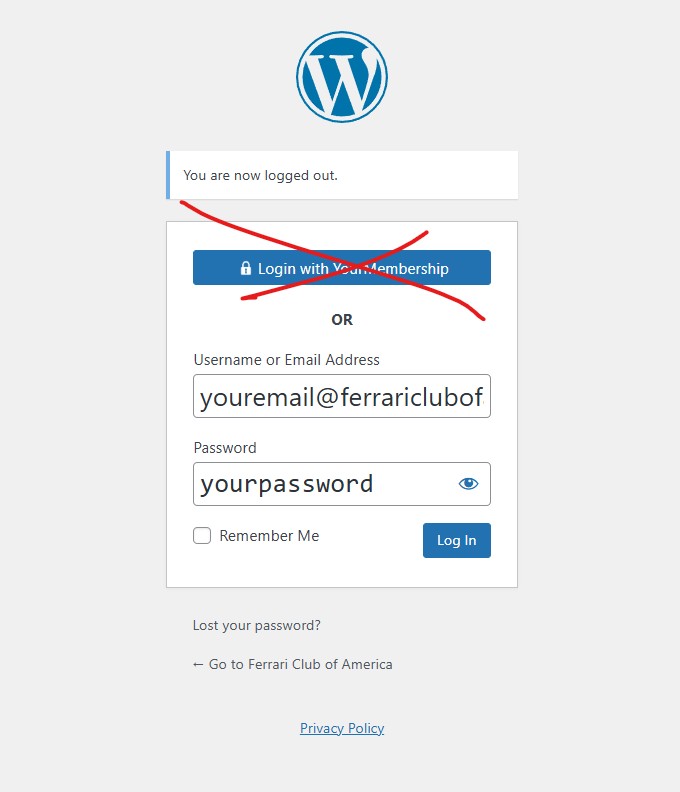The Ferrari Club of America
how to Manage your fca website
Welcome to your new FCA Website!
This tutorial will guide you through the process of creating pages and posts, adding visual content, and structuring pages. At any time, your administrators are available via the support helpdesk to assist with questions and with scheduling Zoom tutorials.
How to Create a Page in WordPress
1. Log in to WordPress
- Open your web browser and go to yourwebsite.com/wp-admin
- Enter your username and password
- Click “Log In”
- Do not use the Single Sign-on button to login. Your editor credentials for region and chapter sites is different
? Example Login Screen
2. Navigate to the Pages Section
Once inside the WordPress Dashboard:
- On the left-hand menu, click “Pages”
- Click “Add New” to create a new page
? Accessing Pages in WordPress
3. Add a Title and Content to Your Page
- Enter a Title (e.g., “About Us” or “Contact”)
- Click on the text area and start adding content
- Use the block editor to insert images, headings, and paragraphs
? Example of Adding Content
Adding Images
- Click the “+” button
- Select “Image” block
- Upload an image or choose from the Media Library
? Adding an Image Block
4. Customize Your Page (Optional)
- Add Headings: Use H2, H3, etc. for structured content
- Change Page Layout: Use columns, buttons, and embeds
- Insert Links: Highlight text and click ? (Insert Link)
? Example of Adding Headings and Layout Blocks
5. Set a Featured Image (Optional)
To add a featured image:
- Click “Featured Image” on the right panel
- Upload an image
- Click “Set Featured Image”
? Example of Featured Image Settings
6. Publish Your Page
- Click “Preview” to see how your page looks
- Click “Publish” to make it live
- Confirm by clicking “Publish” again
? Publishing a WordPress Page
7. Viewing Your Page
- Go to “Pages” in the dashboard
- Find your new page and click “View”
Your page is now live on your website! ?
Adding a post and managing categories
1. Log in to WordPress
To access your WordPress dashboard:
- Open your browser and go to yourwebsite.com/wp-admin
- Enter your Username and Password
- Click “Log In”
? Example Login Screen
2. Navigate to the Posts Section
Once inside the WordPress Dashboard:
- Click on “Posts” in the left-hand menu
- Click “Add New” to create a new post
? Accessing Posts in WordPress
3. Add a Title and Content
- Enter a Title for your post (e.g., “My First Blog Post”)
- Click on the text area and start writing your content
- Use the block editor to format text, add images, and customize layout
? Example of Adding Content
4. Adding Images to Your Post
Method 1: Uploading an Image
- Click the “+” button
- Select “Image” block
- Click “Upload” to add an image from your computer
Method 2: Choosing from Media Library
- Click “Media Library”
- Select an image you’ve already uploaded
- Click “Insert into post”
? Adding an Image Block
5. Managing Categories and Tags
To organize your post, you can assign it to a category and add tags.
Adding a Category
- Locate the “Categories” box on the right
- Click “Add New Category”
- Type the category name (e.g., “Tech News”)
- Click “Add New Category”
? Example of Adding a Category
Adding Tags
- Locate the “Tags” box on the right
- Type a keyword related to the post (e.g., “gadgets, updates”)
- Press Enter after each tag
? Example of Adding Tags
6. Setting a Featured Image (Optional)
A featured image appears as the main thumbnail for your post.
- Locate the “Featured Image” box on the right
- Click “Set Featured Image”
- Upload an image or choose one from the Media Library
- Click “Set Featured Image”
? Setting a Featured Image
7. Preview and Publish Your Post
Preview Your Post
- Click “Preview” to see how it looks before publishing
Publish Your Post
- Click “Publish” to make it live
- Confirm by clicking “Publish” again
? Publishing a WordPress Post
8. Viewing and Editing Your Post
- Go to “Posts” > “All Posts”
- Find your published post
- Click “View” to see it live
- Click “Edit” to make changes
Divi Theme Builder: A Complete Beginner’s Guide
Introduction to Divi Theme Builder
The Divi Theme Builder is a powerful tool within the Divi theme by Elegant Themes. It allows you to customize the entire website layout, including headers, footers, blog pages, and templates for specific posts and pages—without writing any code.
This guide will walk you through the basics of the Divi Theme Builder, from accessing it to creating custom templates for your website.
1. Accessing the Divi Theme Builder
To access the Divi Theme Builder, follow these steps:
- Login to your WordPress dashboard.
- Navigate to Divi > Theme Builder from the left-hand menu.
? Screenshot of accessing the Divi Theme Builder
You will now see a blank canvas where you can start designing your custom templates.
2. Understanding the Divi Theme Builder Interface
When you open the Divi Theme Builder, you will see:
- Global Header – A custom header that applies to all pages.
- Global Body – The main content area of the website.
- Global Footer – A custom footer applied to all pages.
? Screenshot of the Divi Theme Builder interface
You can create templates for specific pages, blog posts, category pages, and more.
3. Creating a Custom Header with Divi Theme Builder
Step 1: Add a New Header
- Click “Add Global Header” > “Build Global Header”
- Choose “Build from Scratch”
Step 2: Designing Your Header
The Divi Builder will open. Now, follow these steps:
- Click “+” to add a section (blue area).
- Add a row (green area).
- Insert a module (gray area) like a menu module to add navigation.
? Screenshot of adding a custom header
Step 3: Save and Exit
Once you’ve customized the header, click Save and then X to close the builder.
4. Creating a Custom Footer
Step 1: Add a New Footer
- Click “Add Global Footer” > “Build Global Footer”
- Choose “Build from Scratch”
Step 2: Add Footer Elements
You can add:
✅ Text Modules (e.g., copyright notice)
✅ Social Media Follow Module
✅ Menu Module (for footer navigation)
? Screenshot of designing a custom footer
Step 3: Save & Exit
Click Save to apply the footer to your entire website.
5. Creating a Custom Blog Post Template
If you want a custom layout for all blog posts, follow these steps:
Step 1: Add a New Template
- Click “Add New Template”
- Choose “All Posts”
Step 2: Design the Blog Layout
- Click “Add Custom Body” > “Build Custom Body”
- Add a Post Title Module
- Add a Post Content Module
- Customize the layout with images, text, and sidebar
? Screenshot of custom blog post layout
Step 3: Save & Exit
Click Save, and your custom blog template will now apply to all posts.
6. Assigning Templates to Specific Pages
If you want a different design for specific pages, follow these steps:
- Click “Add New Template”
- Choose “Specific Pages” (e.g., About Page, Contact Page)
- Click “Add Custom Body” and design a unique layout.
- Save and apply changes.
7. Exporting & Importing Theme Builder Layouts
If you want to reuse your designs on another website, you can export them.
Export Templates
- Click the Portability Icon (↕️ in the upper right).
- Click Export and save the file.
Import Templates
- Click the Portability Icon again.
- Select Import and upload the JSON file.
? Screenshot of exporting/importing layouts
8. Finalizing and Applying Changes
✅ Click Save Changes at the top of the Theme Builder.
✅ Visit your website to see the new design in action.
Conclusion
The Divi Theme Builder allows you to customize headers, footers, blog pages, and more without coding. By following this tutorial, you can create stunning, professional layouts tailored to your needs.
Would you like more advanced tutorials, like custom category pages or dynamic content integration? Let me know! ?
Login to Edit